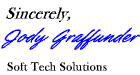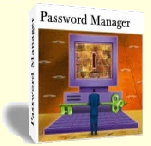Transition Effects
1) Doors Opening - Vertical
Reveals the new page with motion that resembles a vertical door opening.
2) Doors Closing - Vertical
Reveals the new page with motion that resembles a vertical door closing.
3) Doors Opening - Horizontal
Reveals the new page with motion that resembles a horizontal door opening.
4) Doors Closing - Horizontal
Reveals the new page with motion that resembles a horizontal door closing.
5) Wipe Up
Reveals the new page with a wipe up motion.
6) Wipe Down
Reveals the new page with a wipe down motion.
7) Wipe Right
Reveals the new page with a wipe right motion.
8) Wipe Left
Reveals the new page with a wipe left motion.
9) Blinds - Up
Reveals the new page with motion that resembles horizontal blinds
opening in an upward direction. You can set the number of blinds
anywhere from 2 up to 100.
10) Blinds - Down
Reveals the new page with motion that resembles horizontal blinds
closing in a downward direction. You can set the number of blinds
anywhere from 2 up to 100.
11) Blinds - Right
Reveals the new page with motion that resembles vertical blinds
opening in a right direction. You can set the number of blinds
anywhere from 2 up to 100.
12) Blinds - Left
Reveals the new page with motion that resembles vertical blinds
closing in a left direction. You can set the number of blinds
anywhere from 2 up to 100.
13) Checkerboard - Up
Reveals the new page with motion that uncovers checkerboard boxes in
an upward direction. You can set the number of columns and rows on the
checkerboard anywhere from 2 up to 100 each.
14) Checkerboard - Down
Reveals the new page with motion that uncovers checkerboard boxes in
a downward direction. You can set the number of columns and rows on the
checkerboard anywhere from 2 up to 100 each.
15) Checkerboard - Right
Reveals the new page with motion that uncovers checkerboard boxes in
a right direction. You can set the number of columns and rows on the
checkerboard anywhere from 2 up to 100 each.
16) Checkerboard - Left
Reveals the new page with motion that uncovers checkerboard boxes in
a left direction. You can set the number of columns and rows on the
checkerboard anywhere from 2 up to 100 each.
17) Fade
Reveals the new page by fading out current page and fading in new page.
You can set the period of time that the current page and new page
overlap, anywhere from 0% up to 100% of the transition duration.
18) GradientWipe - Up
Passes a gradient band over the current page
in an upward direction to reveal the new page. You can set the size
of the gradient band to cover anywhere from 0% up to 100% of the page.
19) GradientWipe - Down
Passes a gradient band over the current page
in a downward direction to reveal the new page. You can set the size
of the gradient band to cover anywhere from 0% up to 100% of the page.
20) GradientWipe - Right
Passes a gradient band over the current page
in a right direction to reveal the new page. You can set the size
of the gradient band to cover anywhere from 0% up to 100% of the page.
21) GradientWipe - Left
Passes a gradient band over the current page
in a left direction to reveal the new page. You can set the size
of the gradient band to cover anywhere from 0% up to 100% of the page.
22) Diagonal DownRight
Reveals the new page with a diagonal motion from the top left down to
the bottom right of the browser window.
23) Box In
Reveals the new page with motion that resembles a box shrinking inward.
24) Box Out
Reveals the new page with motion that resembles a box growing outward.
25) Circle In
Reveals the new page with motion that resembles a circle shrinking inward.
26) Circle Out
Reveals the new page with motion that resembles a circle growing outward.
27) Plus Sign In
Reveals the new page with motion that resembles a plus sign shrinking inward.
28) Plus Sign Out
Reveals the new page with motion that resembles a plus sign growing outward.
29) X-In
Reveals the new page with motion that resembles the letter X shrinking inward.
30) X-Out
Reveals the new page with motion that resembles the letter X growing outward.
31) Diamond In
Reveals the new page with motion that resembles a diamond shrinking inward.
32) Diamond Out
Reveals the new page with motion that resembles a diamond growing outward.
33) Star In
Reveals the new page with motion that resembles a star shrinking inward.
34) Star Out
Reveals the new page with motion that resembles a star growing outward.
35) Pixelate
Reveals the new page as multiple colored squares that take the average
color value of the pixels they replace. You can set the maximum
width of each pixelated square, anywhere from 2 up to 50 pixels.
36) Radial WindowWipe
Reveals the new page with a wiping motion that resembles a windshield
wiper blade, sweeping from the top to the left side, with one end of
the blade anchored on the upper left corner.
37) Clock WindowWipe
Reveals the new page with a wiping motion that resembles a clockhand
sweeping around the center, clockwise from the top.
38) Wedge WindowWipe
Reveals the new page with a wiping motion that resembles a wedge
sweeping around the center in both directions from the top.
39) Random Lines - Horizontal
Reveals the new page by exposing random horizontal lines of pixels.
40) Random Lines - Vertical
Reveals the new page by exposing random vertical lines of pixels.
41) Random Dissolve
Reveals the new page by exposing random pixels.
42) Slice Out
Slides sections outward to reveal the new page. You can set the
number of sliced sections, anywhere from 2 up to 100.
43) Slice In
Slides sections of the new page inward while pushing away sections
of the current page. You can set the
number of sliced sections, anywhere from 2 up to 100.
44) Slice Swap
Swaps sliced sections to reveal the new page. You can set the
number of sliced sections, anywhere from 2 up to 100.
45) HideOut
Slides away the current page to reveal the new page underneath.
46) PushAway
Pushes away the current page while pushing in the new page.
47) SwapOver
Swaps the current page with the new page using an overlapping motion.
48) Spiral
Reveals the new page with a spiral motion. You can set the number of
columns and rows in the spiral grid, anywhere from 3 up to 100 each.
49) TopBottom
Reveals the new page in horizontal sections from top to bottom.
You can set the number of section rows, anywhere from 1 up to 100.
50) LeftRight
Reveals the new page in vertical sections from left to right.
You can set the number of section columns, anywhere from 1 up to 100.
51) QuadBlocks
Reveals the new page in one-quarter block sections.
52) Vertical Halves
Reveals the new page in horizontal blocks of a vertically
half-split page. You can set the number of block rows, anywhere
from 3 up to 100.
53) Horizontal Halves
Reveals the new page in vertical blocks of a horizontally
half-split page. You can set the number of block columns, anywhere
from 3 up to 100.
54) CubeTurn
Stretches the new page in while squeezing the current page out, moving
from left to right like a cube rotating from one face to another.
55) CoverUp
Stretches the new page over the current page from left to right,
resembling a book cover closing.
56) StretchOut
Stretches the new page over the current page from the center outward.
57) DiagonalSaw - Left Down
Reveals the new page with motion that resembles a diagonal saw blade
moving down to the bottom left.
58) DiagonalSaw - Left Up
Reveals the new page with motion that resembles a diagonal saw blade
moving up to the top left.
59) DiagonalSaw - Right Down
Reveals the new page with motion that resembles a diagonal saw blade
moving down to the bottom right.
60) DiagonalSaw - Right Up
Reveals the new page with motion that resembles a diagonal saw blade
moving up to the top right.
61) Wheel Wipe
Reveals the new page in a motion that resembles the rotation of a
wheel with spokes. You can set the number of wheel spokes
anywhere from 2 up to 20.
62) ZigZag
Reveals the new page with a forward and back motion going down.
You can set the number of ZigZag grid columns and rows, anywhere
from 1 up to 100 each.
|
|
|
You will be able to set the
duration that each transition effect appears to the number of seconds
of your choice. Also, many effects allow for further customizable settings,
so you can create even more uniquely styled effects.
Plus you can make your transition effects stand out even more with
the Quick Pre-Exit Effects
feature.
Transitions stand out more when the current and new pages have contrasting
colors and/or designs. If your page links to other pages with a similar
page style and colors, then the transition effect may not stand out much.
But by applying a quick pre-exit effect to the page before the next page
loads, you can automatically add more pizzazz to the transition
effect without having to change the designs of your web pages.
Choose from 40 different quick pre-exit effects. Each pre-exit
effect will give the web page being exited a different appearance during
the transition period, which will make your transition effects even more
amazing and dazzling.
Here are the 40 Quick Pre-Exit Effects that you can choose from. You can
select as few or as many as you want. One of your selected effects will
be picked at random to be applied just before the page is exited.
Apply Color Invert Effect To Page
Apply X-Ray Effect To Page
Apply Emboss Effect To Page
Apply Engrave Effect To Page
Apply Grayscale Effect To Page
Apply Motion Blur Effect To Page
Apply Wave Effect To Page
Apply Pixelated Effect To Page
Apply 25% Transparency To Page
Apply 50% Transparency To Page
Apply 75% Transparency To Page
Flip Page Vertically
Flip Page Horizontally
Rotate Page 90°
Rotate Page 180°
Rotate Page 270°
Apply A Red Light To Page
Apply An Orange Light To Page
Apply A Yellow Light To Page
Apply A Blue Light To Page
|
Apply A Green Light To Page
Apply A Lime Green Light To Page
Apply A Purple Light To Page
Apply A Hot Pink Light To Page
Apply A Gold Light To Page
Apply A Brown Light To Page
Change Page Background Color To Black
Change Page Background Color To Gray
Change Page Background Color To Red
Change Page Background Color To Orange
Change Page Background Color To Yellow
Change Page Background Color To Blue
Change Page Background Color To Green
Change Page Background Color To Purple
Change Page Background Color To Pink
Change Page Background Color To Hot Pink
Change Page Background Color To Gold
Change Page Background Color To Brown
Change Page Background Color To Beige
Change Page Background Color To White
|
NOTE: You must have
any version of Windows and Internet Explorer version 5.5 or greater to
use Tranzitionz. IE5.5+ is required to view all of the transition effects,
but some of the effects will show in earlier versions of IE. The overwhelming
majority of people use an IE5.5+ browser, so virtually everyone will be
able to view all of the transition effects on your site. For those with
web browsers that do not support the transition effects, their browsing
experience will not be affected. They simply will not see the transition
effects as they enter and exit a page with the transitions code installed.
Order Now - Only $7
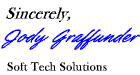
In a Rush?
Subscribe to the FREE Software
Tools Monthly Newsletter.
Resources, tips, site promotion, killer programs, how to guides
all e-mailed to you free. ($97 Value)
| PLUS
YOU GET THE FOLLOWING WHEN YOU SUBSCRIBE...
- Bonuses and more!
- Resellable Products Every Month!
- Tons of Discounts!
- EXCLUSIVE! FREE Password
Manager Program. |
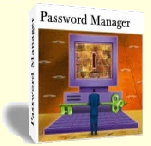
|
|
|